Drawing with Cairo
The code below can be found in "canvas.jl" in the "examples" subdirectory.
Cairo based drawing can be done on Gtk4.jl's GtkCanvas widget, which is based on GTK's GtkDrawingArea. The canvas widget comes with a backing store (a Cairo image surface). You control what is drawn on this backing store by defining a draw function:
using Gtk4, Graphics
c = GtkCanvas()
win = GtkWindow(c, "Canvas")
@guarded draw(c) do widget
ctx = getgc(c)
h = height(c)
w = width(c)
# Paint red rectangle
rectangle(ctx, 0, 0, w, h/2)
set_source_rgb(ctx, 1, 0, 0)
fill(ctx)
# Paint blue rectangle
rectangle(ctx, 0, 3h/4, w, h/4)
set_source_rgb(ctx, 0, 0, 1)
fill(ctx)
endThis draw function will be called each time the window is resized or otherwise needs to refresh its display. If you need to force a redraw of the canvas, you can call reveal on the canvas widget.
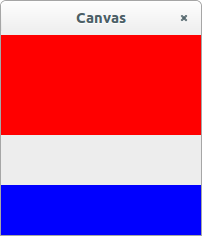
Errors in the draw function can corrupt Gtk4's internal state; if this happens, you have to quit julia and start a fresh session. To avoid this problem, the @guarded macro wraps your code in a try/catch block and prevents the corruption. It is especially useful when initially writing and debugging code.
Mouse events
Mouse events can be handled using event controllers. The event controller for mouse clicks is GtkGestureClick. We first create this event controller, then add it to the widget using push!.
g=GtkGestureClick()
push!(c,g)
function on_pressed(controller, n_press, x, y)
w=widget(controller)
ctx = getgc(w)
set_source_rgb(ctx, 0, 1, 0)
arc(ctx, x, y, 5, 0, 2pi)
stroke(ctx)
reveal(w)
end
signal_connect(on_pressed, g, "pressed")This will draw a green circle on the canvas at every mouse click. Resizing the window will make them go away; they were drawn on top of the canvas one by one, but they weren't added to the draw function, which is what is called when the widget is refreshed.
Controlling the widget's size
In the example above, the canvas was the direct child of the window, and its size is determined by the window size. If you instead make the canvas a child of one of GTK's layout widgets, like GtkBox or GtkGrid, it doesn't appear because by default, the drawing area widget does not expand to fill the space available. You can override this by setting the canvas's properties vexpand and hexpand to true. Alternatively, if you want to set the canvas to have a minimum width and height in pixels, you can set its properties content_width and content_height.
You can perform computations only when the widget is resized by connecting to the "resize" signal.
Using GtkCanvas with higher-level Julia packages
It's pretty straightforward to use GtkCanvas to display Cairo-based plots and diagrams produced by packages like CairoMakie.jl or Luxor.jl.
A minimal example of displaying a CairoMakie plot is shown below:
using Gtk4, CairoMakie
config = CairoMakie.ScreenConfig(1.0, 1.0, :good, true, false)
CairoMakie.activate!()
canvas = GtkCanvas()
w = GtkWindow(canvas,"CairoMakie example")
@guarded draw(canvas) do widget
global f, ax, p = lines(1:10)
CairoMakie.autolimits!(ax)
screen = CairoMakie.Screen(f.scene, config, Gtk4.cairo_surface(canvas))
CairoMakie.resize!(f.scene, Gtk4.width(widget), Gtk4.height(widget))
CairoMakie.cairo_draw(screen, f.scene)
endA more complicated example can be found in "canvas_cairomakie.jl" in the "examples" subdirectory.